Prefer not to host it yourself? Our NetLock RMM Cloud offers a secure and hassle-free solution. Check it out here: NetLock RMM Cloud. Additionally, we provide on-premises installation services for those who prefer that option.
¶ First Considerations
Obviously with NetLock RMM being open source you could self compile and package it by downloading the source from GitHub, but thats a lot of work. We offer free & paid memberships to allow a easy deployment of NetLock RMM through our Members Portal.
See: https://netlockrmm.com/self-hosting.html
¶ Open Source
We provide a free, open-source membership to help you get started with NetLock RMM. This membership allows you receiving a api key to automatically retrieve required agent packages. While we do not provide direct troubleshooting for technical issues, you can join our community Discord for assistance or report bugs on GitHub.
¶ Pro
If you require professional support, such as server setup and upgrade assistance, or deeper troubleshooting you might want to consider our pro membership.
¶ The Installation
To get started with the deployment of your NetLock RMM server instance, follow this guide: https://docs.netlockrmm.com/en/server-installation-docker
¶ Post Server Installation Checklist
If this is your first NetLock RMM installation, follow these steps to familiarize yourself with the solution and ensure everything is set up properly.
¶ Verify your setup is working correctly
Ensure that all components are set up correctly. In your web console, navigate to the left sidebar, find the Settings section, and open System.
Please verify the MySQL connection. The expected result should resemble the following format:
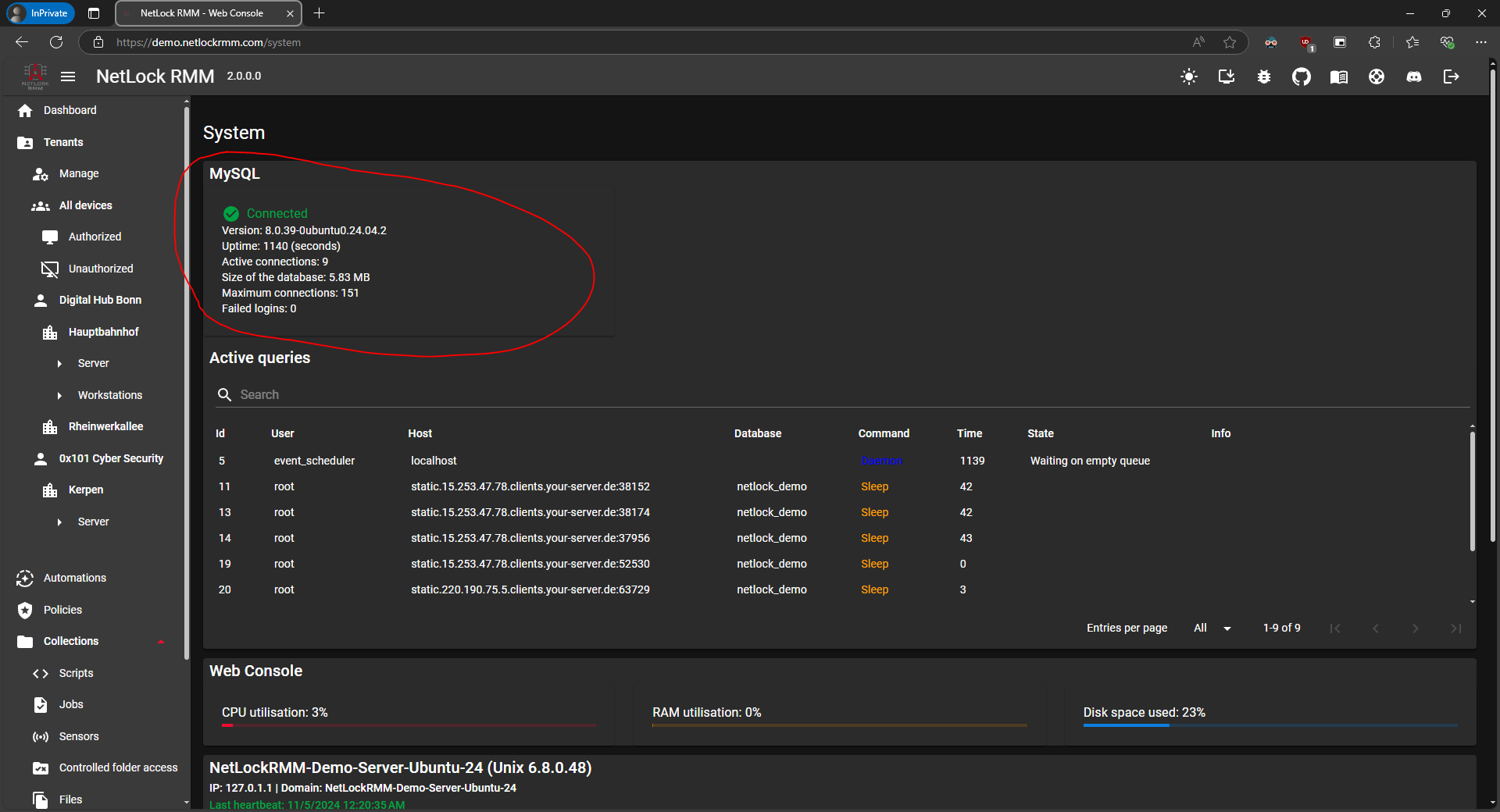
Now, please check that your NetLock RMM Server is up and running, and ensure that the file server and remote server roles are properly configured.
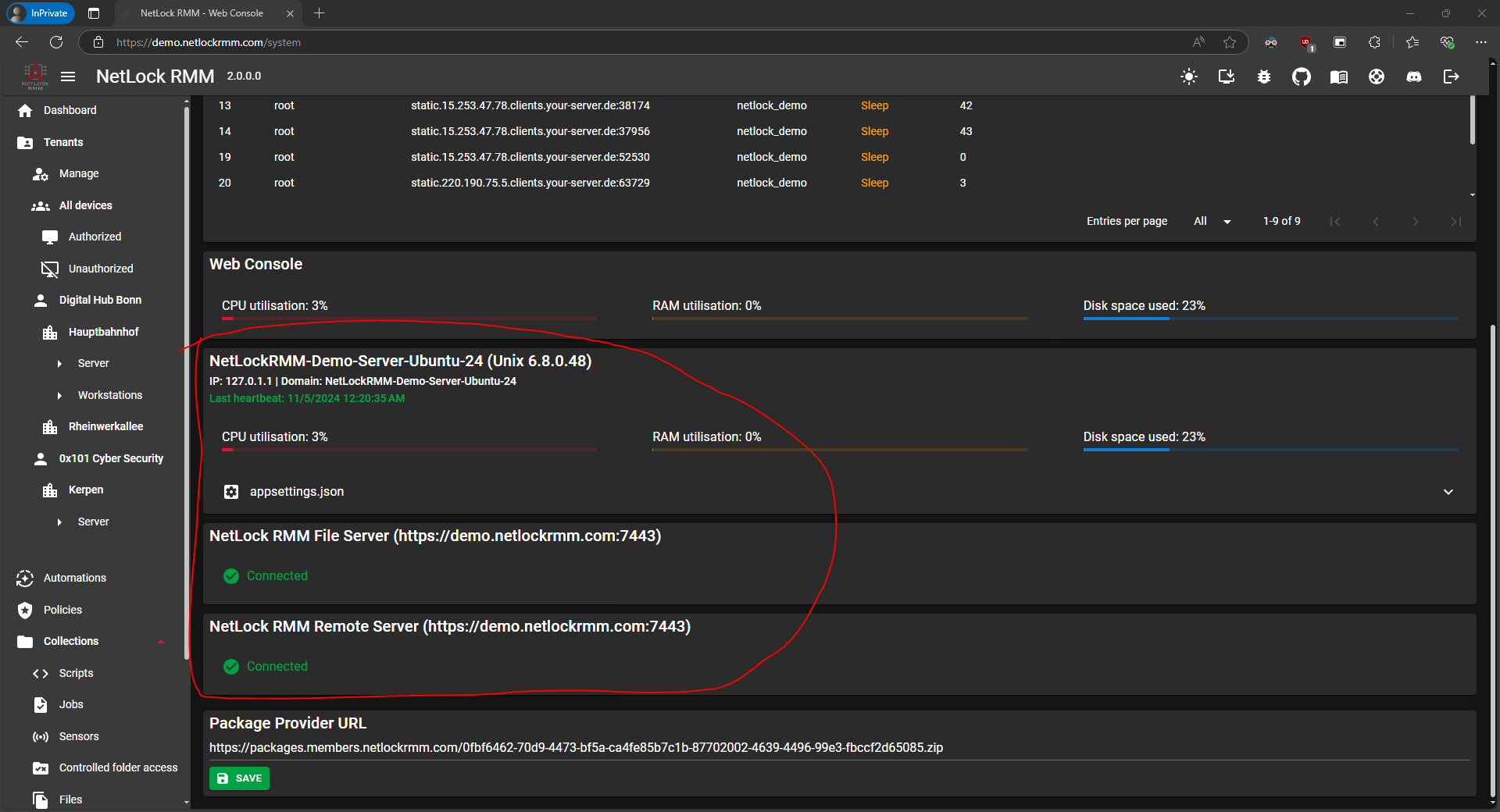
¶ Your First Tenant, Location & Groups
Create your first tenant (customer): Tenants.
¶ Enable the remote features
https://docs.netlockrmm.com/en/how-to/enabling-remote-features
¶ Your First Policy
Next, create your first policy: Policies.
¶ Automatically Assign the Policy to Your Tenant with Automations
Create a new automation to automatically assign your new policy to your future devices: Automations.
¶ Create Your Scripts, Jobs & Sensors
Prepare the jobs and sensors you want to execute on your devices:
Scripts
Sensors
Jobs
Note: Do not forget to enable your jobs and sensors in your policy after creating them to apply them on your devices.
¶ Install Your First Agents
Agent Installation & Uninstallation
Feel free to explore further. Our documentation is still being written. If you have any questions, reach out to us on Discord.
¶ Notifications
You may want to set up notifications based on the events that occur. With NetLock RMM you can use several options for this.
Notifications
¶ File Server
You may want to store essential tools directly on the NetLock RMM backend’s file server role for easy access through your scripts. This setup enhances workflow efficiency by allowing quick retrieval of necessary resources.
File Server
¶ Anything else?
Feel free to explore the capabilities of NetLock RMM on your own. If you have any further questions, don’t hesitate to join our Discord community or contact us directly.